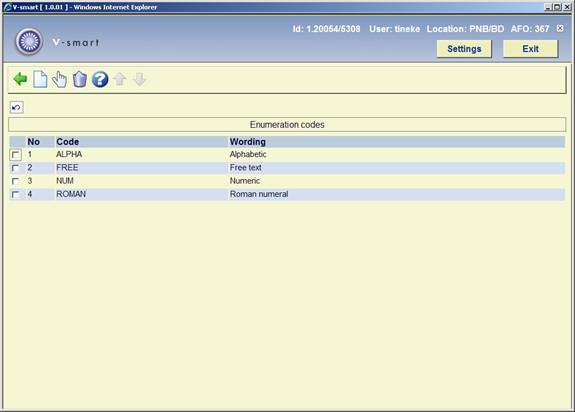
Enumeration codes are used to define the format of the numbering found in an enumeration level. Examples of different formats are numeric, alphabetic, roman numerals and free text..
After choosing this option an overview screen is displayed:
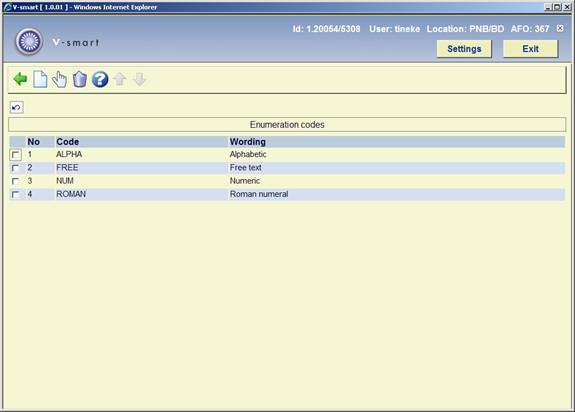
Each line in the grid represents a different Enumeration code and consists of the Code and Wording assigned to the code.
[I] – To add a new code. Please refer to section 367.9.1.
[*] – Select a code and then this option to change an existing code. Please refer to section 367.9.1.
[S*] – Select a code and then this option to delete an existing code. Do not delete codes that are already in use by the system.
After choosing the option
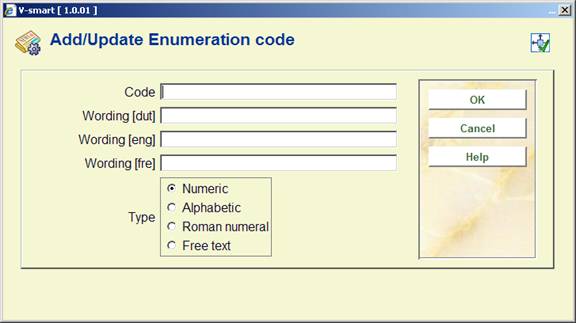
Code – Unique identifier assigned to this code. Cannot be changed once the code has been added to the system.
Wording - Brief description in each language of the enumeration code.
Type - choose from:
· Numeric – choose this entry if the numbering of the publication is numeric (i.e. 5, 25, 35, etc).
· Alphabetic – choose this entry if the numbering of the publication is alphabetic (i.e. predictions of A through Z).
· Roman numeral – choose this entry if the numbering of the publication is a roman numeral ( i.e. CIX).
· Free text – choose this entry to place a constant in the numbering of the publication.
Note
Changing the Type once a code is in use by the system will affect the numbering of predicted issues.
After choosing this option the following input form will be displayed:

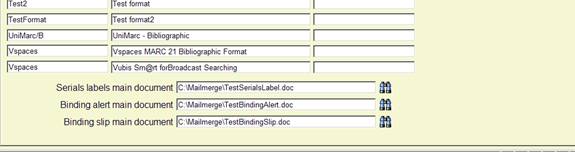
Allow decentralized (location-specific) print layouts and printing for claims: – if checked, you can define different sets of claim print layouts for each location within your serials metainstitution. You would then generate and print claims (AFO 351/2/3) for each location within your serials metainstitution separately.
If not checked, you create one set of claim print layouts and these layouts are used for all claim printing within your serials metainstitution. When you run
AFO 351/2/3, claims for all locations within your serials metainstitution are processed.
The location of a claim is determined by the location in the shelfmark of the subscription.
Suppress claiming for indexes: if checked no claims will be generated for items that have “Index” as their Type of Holding rather than “Issues” or “Supplements”.
Suppress claiming for supplements: if checked no claims will be generated for items that have “Supplement” as their Type of Holding rather than “Issues” or “Index”.
Override password(s) to allow the deletion of all the receipt information: The delete receipt option in AFO 311 is password controlled when deleting multiple receipts to prevent accidental deletion of all receipts. If you select more than one of the received, missing, claimed (all but expected) issues and attempt to delete them a warning message will appear. Next you will be asked for the password to confirm deletion. One issue at a time does not need a password.
Override password(s) to delete serial receipt information when barcoded items are deleted: In AFO111/121/423 - The message 'Do you want to delete the receipt information?' appears when deleting an item (barcode) that was received through Serials Control. When you define one or more passwords here, there will be a prompt for a password when attempting to delete such items.
Automatically allow circulation of previous issue when next issue is received : If this parameter is turned off, the system functions as in previous releases.
If this parameter is turned on, the system allows the user to enter a ‘Pending item category' when adding items through Serials receiving. If the Item category of the newly created item is a ‘non-circulating' type, the system stores this Pending item category in the item. When the next serial issue for the subscription is received, the system will automatically update the Item category of the previously barcoded item with the Pending item category. The latest barcoded serial issue is kept out of circulation until the next issue is received. This parameter is set for each Serials metaInstitution.
Creation of citations – destination for Title: Enter the tag/subfield in the new citation record that should receive the contents of the !Title profile from the main title. This information is not defaulted into the bibliographic record if you link to an existing bibliographic record.
Creation of citations – destination for Numbering: Enter the tag/subfield in the new citation record that should receive the contents of the Numbering information from the serial issue. This information is not defaulted into the bibliographic record if you link to an existing bibliographic record.
Serials labels main document: Enter the name of the main document that must be used for printing labels of individual issues. See the help of AFO 354 and the general help on mailmerging for more information.
Binding alert main document: Enter the name of the main document that must be used for printing binding alerts. See the help of AFO 321 (binding) and the general help on mailmerging for more information.
Binding slip main document: Enter the name of the main document that must be used for printing binding slips. See the help of AFO 321 (binding) and the general help on mailmerging for more information.
Use this option to rebuild all subscription indexes for all Meta institutions for Serials in the system. Subscription indexes include the Subscription number index, Alternate subscription number index and the index containing supplier reference numbers (both at the subscription and type of holding level).
This option allows for the maintenance (add, delete, modify, copy) of publication pattern templates. You can also add templates to the system by using the option "Save as template" when defining a serials publication pattern in AFO 321 (see the help for this AFO for more information).
These templates appear in a dropdown list when you are defining a new type of holding for a subscription in AFO 321.
After choosing this menu option an overview screen will be displayed:

After installation this will contain various templates. But you are free to delete these and create your own.
: Choose this option to define a new code. See section 367.12.1.
: Select a code and choose this option to modify the properties. See section 367.12.2.
: Select a code and choose this option to delete the code. The system will prompt for confirmation.
: Select a code and choose this option to create a new code based on settings of the selected code.
: Choose this option to define a new code. An input form will be displayed:
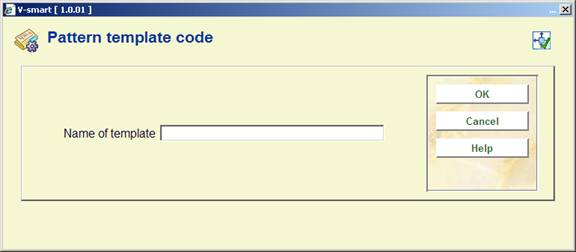
Enter a unique code and click , an input form will be displayed:
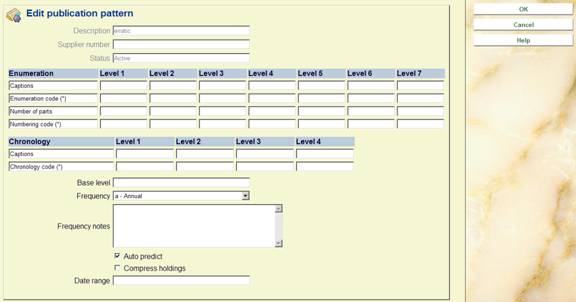
See the help for AFO 321 on Modifying Holding type and General groups for a full explanation of this screen.
: Select a code and choose this option to modify the properties. An overview screen will be displayed:

See the section on Publication pattern detail in the help for AFO 321 for an explanation of this screen.
Note
Not all options that are available in AFO 321 are available here.
This option allows the user to change the settings of the punctuation for both MARC21 and UNIMARC as well as set the parameter, “Force non-gap breaks between volumes in uncompressed holdings statements”. There will also be a warning on this form that the system-generated holdings statements will need to be rebuilt. The standard setting for each field will be shown in brackets.
After selecting this option, the following form will be displayed:

Punctuation settings: , the user will be able to enter one or more characters. It is important to realise that the standards for punctuation allow only one character (see Z39.71 and ISO10324 for more information).
For example:
Vol.1:Iss.3:Pt.1(2005:Jan)
^ ^
^ ^
| |
| enum/chron right separator
| |
enum/chron left separator
| subsequent level separator
1st and 2nd level separator
Vol.1:Iss.3(2005:Mar),Vol.1:Iss.6(2005:June)
^
Gap break (missing issue)
Vol.1:Iss.6(2005:June)-Vol.1:Iss.9(2005:Sep)
^
Open range indicator
Vol.1:Iss.3(2005:Mar);Vol.1:Iss.5(2005:May)
^
Non-gap break (missing issue was not published)
Force non-gap breaks: With this parameter turned off, uncompressed holdings statements will be built using the Data element separator. For Example,
If you have volumes 1, 2 and 3, the system will build the holdings statement as
v.1 v.2 v.3 (the data element separator (“ “) is used to separate the volumes.
When this parameter is turned on, the system is forced to use the non-gap break separator between the volumes (v.1;v.2;v.3)
Create gaps for implied missing volumes: With this parameter turned off, holdings statements for non-subscription volumes are built based on the list of volumes that appear on the system. Volumes that are not held by the library should be added to the list of volumes even though they are not received. If the holding consist of volumes 1 through 6 and volume 9, this will be displayed as "1 - 9" suggesting that also volumes 7 and 8 are held for this shelfmark.
When this parameter is turned on and the enumeration of a volume is numeric, the system will create gaps in the holdings statement when it finds non-sequential holdings. If the holdings consist of volumes 1 through 6 and volume 9, this will be displayed as "1 - 6 , 9".
Please note
After changing punctuation settings you must generate the holdings staements again (see below).
This option rebuilds all of the system-generated holdings in the system. After selecting this option, the standard form for scheduling processes will be presented.
Please note
This option must be run after changing punctuation settings (see above).
· Document control - Change History
|
Version |
Date |
Change description |
Author |
|
|
1.0 |
July 2008 |
creation |
|
|
|
1.1 |
August 2008 |
new option for (non)circulating issues; new options for punctuation and WebOpac display |
|
|
|
2.0 |
January 2009 |
new option for label printing; new punctuation parameter |
|
|
|
3.0 |
August 2009 |
new mandatory fields; new deletion password for barcoded items; explanation of all field definitions; new options for binding |
|
|
|
4.0 |
July 2010 |
New flag on form for issue status codes; changed info for some fields due to new AFO 279; more on issue status codes |
|
|